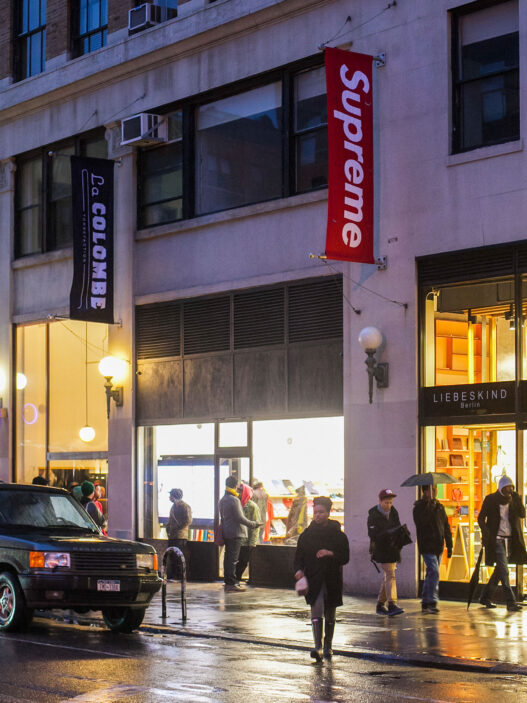JSON stands for JavaScript Object Notation, a way to structure data in key/value pairs. In AI video generation, a JSON prompt is simply a video description written in this structured format. It might include keys like "subject", "location", "action", "camera", etc., each with a clear value. For example, one guide notes that JSON is “a great way to organize information using curly brackets and labels” (e.g. "subject": "puppy") so the model understands each elementmetricsmule.com. Another explains that JSON’s hierarchical structure is “ideal for representing the various elements within a script”medium.com. In practice, a JSON prompt is like a checklist of what to put in the scene (who, where, what’s happening, time of day, camera moves, etc.)metricsmule.com. Using JSON can improve results: it gives your request clarity, control, and reproducibilitydev.to (for instance, you could tweak just the "lighting" or "audio" without rewriting the whole prompt).
Tools and Platforms (JSON-Compatible)
Here are some beginner-friendly tools for AI video generation. Most accept a plain text prompt (which you can think of like a simplified JSON), and some allow you to supply structured JSON via APIs or advanced interfaces. The table below compares their key features:
| Tool/Platform | Prompt Input | Access & Ease | Free/Freemium? | Notes |
|---|---|---|---|---|
| OpenAI Sora | Text (natural language) | ChatGPT UI (web app) | Freemium: Free with ChatGPT Plus ($20/mo) | Built into ChatGPT. Generates up to 20-second clipshelp.openai.com. Easy UI (type and go). No coding required. |
| Google Gemini (Veo 3) | Text (supports advanced JSON hints) | Web UI (Gemini AI Studio) | Tiered: Free trial with limited quota, then subscription | High-quality 8-second videos with native audiogemini.google. Requires Google AI Pro/Ultra access for highest quality. Prompts can be structured in JSON for longer scenes. |
| Runway (Gen-3/4) | Text or Image + Text | Web app (runwayml.com) | Free tier: 125 credits on signup (≈25s of video)runwayml.com | User-friendly web interface. Supports text-to-video (Gen-3) and image-to-video (Gen-4). Free credits let you experiment before paying. |
| Kaiber (Superstudio) | Text (and optional start/end images) | Web app (kaiber.ai) | Free tier: Limited free credits, then paid credits | Offers many video models (including Veo 3, Luma, Kling). Enter a descriptive prompt to generate 5–10s clipshelpcenter.kaiber.ai. |
| Pika Labs | Text (via Discord bot or API) | Discord bot (pika.art) | Freemium: Signup required for Discord bot credits | Quick and easy via Discord commands. Allows text-to-video and image-to-video. Generations are short (3–5s). Free credits refresh monthly. |
Example: Using Kaiber to Create a Video
One easy way to try AI video generation is Kaiber Superstudio, which has a free tier. Here’s how to make a short animated clip:
- Sign up / Log in: Go to kaiber.ai and create a free account (you’ll get some starter credits).
- Start a new project: Click “Open App” and choose Create Video.
- Choose a model: For realistic scenes, pick Veo 3 or Luma Ray under the Video Models menu. These use advanced AI to generate coherent motion.
- Enter your prompt: In the text box, type a vivid description of your scene. For example, “A small puppy chasing a red ball across a sunny park, camera following low to the ground”. Although Kaiber expects plain text, think of it like our JSON “subject” and “action”. The model will interpret it similarlyhelpcenter.kaiber.ai.
- Add optional inputs: You can upload a start image or end image (optional) to guide style or transitions.
- Adjust settings: Choose the video length (up to 8 seconds) and aspect ratio (e.g. 16:9).
- Generate: Hit “Create” and wait. Kaiber will process the prompt and produce a short clip.
- Review & download: Play the result, adjust your prompt if needed, and then download the MP4 when you’re happy.
This requires no programming – just typing. The Kaiber interface turns your text into animation, essentially using the same scene elements you’d list in JSONhelpcenter.kaiber.ai.
This is where your JSON-style thinking comes in handy. Adjust individual elements without rewriting everything.

Below is a simple JSON-style prompt and a description of what the video would look like:
{
"subject": "a golden retriever puppy",
"location": "a green park on a bright sunny day",
"action": "running and chasing a red ball across the grass",
"camera_angle": "low close-up shot following the puppy",
"time_of_day": "morning with warm sunlight",
"lighting": "bright and cheerful, slight lens flare",
"audio": {
"ambient": "birds chirping softly",
"sound_effects": "puppy barking happily, ball hitting grass"
}
}
This prompt tells the AI exactly what to include – the subject (“puppy”), environment (“park”), behavior (“chasing a ball”), and even camera style. In practice, an AI video generator would use these details to produce a short clip of a cute puppy energetically running after a ball under warm morning light. You’d likely see a realistic 5–8 second scene of the dog bounding on grass, with cheerful ambient sounds. (Notice how this JSON format organizes each element – for instance, "subject": "puppy" – making the scene unambiguousmetricsmule.commetricsmule.com.)
How to Use Veo 3 to Create a Video
Step 1: Sign In and Go to AI Studio
- Visit https://studio.google.com
- Sign in with your Google account.
- On the homepage, look for a Veo (Video Generation) tile. If it’s there, you’re in.
Step 2: Write Your Prompt
Veo works best when you describe:
- What’s in the scene
- What’s happening
- Visual style or mood
- Time of day, location, or era
- Camera movement (optional)
Example (structured like JSON in your mind):
{
"subject": "a child flying a kite",
"location": "a windy beach during sunset",
"action": "running with the kite trailing behind",
"style": "cinematic, natural lighting",
"camera": "aerial shot slowly panning",
"duration": "8 seconds"
}
Convert this into a full prompt for Veo:
“An 8-second cinematic shot of a child running along a windy beach at sunset, flying a colorful kite. The camera pans slowly from above. Natural lighting with warm, golden tones. Waves crash in the background.”
Copy and paste this into the prompt box.
Step 3: Set Parameters (if available)
Depending on what version you’re using, you might be able to:
- Pick video length (max: 8–10 seconds)
- Choose resolution or aspect ratio
- Add a reference image or style cue (optional)
For now, just stick with defaults unless you know what you want.
Step 4: Generate the Video
Click the Generate or Submit button.
It will take 10–30 seconds to process.
You’ll then see your video preview on the screen.
Step 5: Review, Refine, or Download
Watch the clip:
- If it looks good, hit Download.
- If not, tweak your prompt. You can try changing words like:
- “cinematic” → “animated” or “dreamlike”
- “slow pan” → “dynamic tracking shot”
- Add weather, emotion, or specific objects
Tips for Better Prompts
- Be visual: Don’t just say “a cat”; say “a black cat sitting on a rainy windowsill”
- Add movement: Use verbs like “walking,” “floating,” “exploding,” “spinning”
- Use camera terms: Add “zoom out,” “first-person view,” “drone shot” for more cinematic results
- Specify tone: Words like “moody,” “playful,” “futuristic,” “vintage” guide the model’s style
Additional Resources
- OpenAI Sora Docs: Official guide to using Sora in ChatGPThelp.openai.com (good for understanding how to structure prompts in ChatGPT’s video editor).
- Google Veo Prompt Guide: Google’s suggestions for writing video prompts (though they show text prompts, the concepts apply to JSON structuring as well).
- PixelDojo JSON Builder: A free online AI JSON Prompt Builder (visual editor) for creating structured promptspixeldojo.ai. Offers templates and smart suggestions for beginners.
- Community Forums: Subreddits like r/VideoCreationAI and Discord groups (e.g. Runway, Pika) where users share prompt ideas and examples.
- Tutorials & Templates: Many AI art/tutorial sites (e.g. the PixelDojo gallery or AI labs blogs) post sample JSON prompts. For example, an online guide breaks down a detailed Veo prompt into JSON keys for shooting and audiodev.to.
These resources offer sample prompts, templates, and community support to help you practice. By studying examples and experimenting with tools like Kaiber or Sora, you can quickly learn how to write effective JSON-formatted prompts for creative video generation.